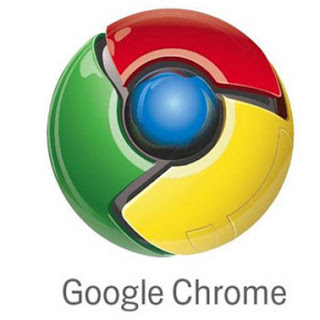
Google released the first beta version of Google Chrome Web browser on 2 September 2008 in 43 languages. Only the Microsoft Windows ( XP or later ) version has been released. Mac and Linux releases will soon follow.
Google Chrome is a free and open-source web browser and is based on WebKit which is an open-source web browser engine presently used by Safari. So what renders properly in Safari should render properly in Chrome. The other power under Chrome is V8 JavaScript engine which is developed by Google. Tests by Google showed that V8 was about twice as fast as Firefox 3 and the Safari 4 beta.
The most interesting feature is the support of multiple processes, where each tab will operate in its own memory space with its own virtual machine for code execution. Thereby you can go into the Windows Task Manager and shut down one of them if it’s locked up. It also means that a bad process in one tab won’t kill your whole browser session. Also plugins are removed from the rendering process and placed in a separate process. The other features are listed below;
1. Task manager
Chrome has its own Task Manager that shows you how much memory and CPU usage each tab and plug-in is using. You can open it by clicking Shift-Esc from within Chrome. You can get more details by clicking the “Stats for nerds” link on the Task Manager and it will open a page with a full breakdown of memory and CPU usage for each process within the browser.
2. One box for search, address, and history
Instead of having separate input boxes for the search bar and the address bar, Google has united the two in Chrome. Google also added history to the equation. So you can type something like “techrepublic” in the box and it will suggest the techrepublic.com home page as well as other recently visited TechRepublic pages. This is similar to the new “Awesome bar” in Firefox 3 but Google’s “One box” includes search as well. If you type “techrepublic” in the box and hit return then it will simply open it in Google.com (or your default search engine).
3. Upgraded tabs
The Chrome development team views tabs as one of the best new innovations to Web browsing in recent years and so they wanted to expand the functionality of tabs since users . In Chrome you can drag a tab into its own window, and drag it back to the main window. This is called “Dynamic Tabs.” Also, by default, the “New Tab” page in Chrome features a page that shows thumbnails of your most visited Web sites, a list of your recent bookmarks, and a search box that allows you to search your history.
First class tabs. Unlike Firefox or IE7, Chrome puts the tabs on top of the browser window above the address bar that shows the page URL. In fact some apps may not need an address bar. Tim Burners Lee always envisioned the URL as something that would be hidden from the user, so I think we’ll see more of that. As part of this behavior, you’ll be able to drag a tab out of one window and into another. I’ve been looking forward to that feature for a long time, as I tend to open up so many tabs I can’t read their titles any more.
4. New support for Web applications
Naturally, Google believes in Web-based applications and is invested in a future that includes applications running from the cloud and running in a Web browser. Current Web applications include Google Docs, Salesforce.com, and Outlook Web Access. Chrome makes it easier to make those applications feel more like desktop apps.
From the start page of your Web application you simply click the Chrome controls icon and then click “Create applications shortcuts” and you can create Desktop, Start Menu, and/or Quick Launch icons. Then when you launch those apps they open in a streamlined window without the address bar and separate from the Chrome Web browser window. If the apps integrate with Google Gears then you can even open them when you’re offline.
5. Incognito browsing
Chrome includes an Incognito mode in which users can go to sites but nothing from that session — history, form fields, or cookies — will be saved in Chrome. This can be useful on shared computers and when viewing sensitive data through the Web browser. The beta version of Internet Explorer 8 includes a similar feature.




No comments:
Post a Comment